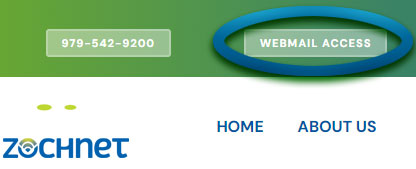Email and Password Settings
Email Setting
Via WebMail
Email Setting
Via Outlook
iPhone Email Setting
Step by Step
Step 1
Open Mail AppWhen you open the mail app for the first time, you are presented with several different types of mail accounts you can set up. Select OtherStep 2
In the name field enter your nameStep 3
In the Email field enter your email addressStep 4
In the Password field enter your passwordStep 5
Click Next in the top right cornerStep 6
Under incoming mail server… Host Name is mail.zochnet.comStep 7
User Name is your full ZochNet email address and then your passwordStep 8
Use the same information in the outgoing mail serverStep 9
Click next in the top right cornerStep 10
Click save in the top right cornerStep 11
Go to the phones main settingsStep 12
In settings go to Mail, Contacts, CalendarsStep 13
Select your ZochNet email address
Step 14
Select the account at the topStep 15
At the bottom select AdvancedStep 16
Scroll to the bottom of that page and turn SSL offStep 17
In the IMAP Prefix field put INBOXStep 18
Select the back button in the top left cornerStep 19
Select SMTPStep 20
Select mail.zochnet.comStep 21
Turn SSL off and set port to 2525Step 22
Select done in the top right cornerStep 23
Select the back button in the top left cornerStep 24
Select done in the top right cornerStep 25
Now you are done!
How to Change your Email Password
Step by Step
Step 1
First, log in through ZochNet webmailStep 2
After you log in, in the same corner, next to Logout, click the settings buttonStep 3
At the top of the mail area are now 4 tabs. The last is Password. Click thisStep 4
You will now be asked for your current password, your desired password and a confirmation of your desired passwordStep 5
When you hit save, a message will let you know the change was successful.